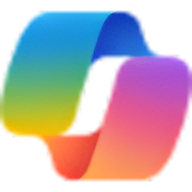Google Gemini has rapidly gained traction as a leading AI platform, garnering 139.40 million total visits in February 2025. This impressive figure highlights its growing popularity and influence in the AI space.
Users are particularly drawn to Google Gemini for its ability to boost workflow productivity through intelligent search, content creation, coding assistance, data analysis, and more.
Its seamless integration into popular Google products like Google Docs, Gmail, and Google Search makes it accessible and convenient for both individuals and businesses.
What is Google Gemini?
Google Gemini is Google's AI chatbot, which was previously known as Google Bard. It's positioned as a strong alternative to other AI chatbots like ChatGPT.
You can access Gemini for free by signing in with your Google account on the Gemini website or through its mobile app on Android and iOS.
To use Gemini, you simply type or speak your questions or prompts into the chat bar. You can also upload images to ask questions about them. Gemini will analyze your input and generate a relevant response.
Who Created Gemini?
Gemini was created by Google, and its development was a large-scale collaborative effort across multiple Google teams, including Google Research and Google DeepMind.
The first version of Gemini (Gemini 1) was released in December 2023, positioning it as a powerful multimodal AI model capable of understanding and generating text, images, audio, and video.
It serves as the successor to Google’s earlier chatbot, Bard, which was rebranded to Gemini in early 2024.
What is Gemini Used for?
Gemini is an AI made by Google that helps people with many different tasks. It can understand and create text, images, audio, and video, which makes it very useful in many areas.
People use Gemini for:
- Answering questions (like a smart helper).
- Writing emails, stories, blogs, and more.
- Learning new things or studying.
- Helping with code and programming.
- Summarizing long texts or documents.
- Creating images or designs.
- Understanding videos or voice messages.
- Helping with tasks in school or work.
Who Can Use Gemini?
Anyone can use Gemini, including:
- Students: They can use it to study, do homework, write essays, and learn new topics.
- Professionals: It helps with writing emails, creating reports, summarizing documents, and improving productivity.
- Creatives: Writers, artists, and designers can use Gemini to brainstorm ideas, write stories, and create visual content.
- Developers: Programmers can get help with writing code, fixing errors, and learning programming languages.
- Everyday Users: Anyone can use Gemini to ask questions, learn something new, plan activities, or get quick help.
Different Models of Gemini
Google has released several versions of Gemini, each designed for different devices and uses. These models have different levels of power and abilities.
Gemini 1
This was the first version, launched in December 2023. It came in three sizes:
- Gemini Nano – Small and light, made to run on phones and small devices.
- Gemini Pro – More powerful, used for many tasks on the web and in apps.
- Gemini Ultra – The most advanced version, designed for complex tasks and professional use.
Gemini 1.5
Launched in February 2024, Gemini 1.5 is a well-balanced model designed for everyday tasks. It supports multimodal input and delivers strong performance while remaining cost-effective.
Gemini 2.0 Flash-Lite
Introduced as a lighter and more affordable version of 2.0 Flash, this model is optimized for speed and scalability.
It handles audio, image, video, and text input, and features a 1 million token context window—making it ideal for low-latency, high-efficiency applications.
Gemini 2.0 Flash
Officially released on February 5, 2025, Gemini 2.0 Flash is Google’s most advanced multimodal model.
It supports complex inputs including audio, images, video, and text, and is built for demanding use cases such as code generation, file analysis, and real-time interaction.
Is Gemini Free to Use?
Yes, Google Gemini is free to use for individuals aged 18 and over with a personal Google Account or a Google Workspace account where the administrator has enabled access to Gemini.
For those seeking enhanced capabilities, Gemini Advanced is available through the Google One AI Premium subscription, priced at $19.99 per month with a one-month free trial.
This subscription includes access to more advanced AI models, priority access to new features, and additional benefits like 2 TB of Google One storage.
How is Gemini Different from ChatGPT?
Here's a table that highlights the key differences between Google Gemini and OpenAI ChatGPT:
Feature | Google Gemini | OpenAI ChatGPT |
Who Made It | Google (Google DeepMind and Google Research) | OpenAI |
Works with | Google apps like Gmail, Docs, Search, and Android devices | ChatGPT website, app, and some tools with plugins |
Can Handle | Text, images, audio, video, and code (all in one system) | Mostly text, some images (with Pro plan), not built for audio or video |
Free to Use? | Yes, the basic version is free. Paid version called Gemini Advanced ($20/month) | Yes, the basic version is free. Paid version is ChatGPT Plus ($20/month) |
Image Generation | Free image creation available (some limits) | Only on paid plan (ChatGPT Plus) with DALL·E 3 |
Speed and Power | Fast, good at handling different types of data | Great for writing, explaining, and creative tasks |
Used by | 42 million weekly users (Feb 2025) | Over 400 million weekly users (Feb 2025) |
Best for | People using Google tools, students, and creators needing multi-type input | Writers, coders, researchers, and general users wanting strong text support |
How to Use Gemini on Desktop/Mobile App
Here's a step-by-step guide on how to use Gemini on desktop and mobile app:
How to Use Gemini on Desktop
1. Open your web browser (like Chrome, Safari, or Edge).
2. Sign into Gemini with your Google account.
3. Start chatting by typing a question or task in the input box.
4. Use features like uploading files, generating images, summarizing text, or getting help with writing and coding.
5. You can copy, share, or retry any response, and give feedback if needed.
6. If you subscribe to Google One AI Premium, you can access Gemini Advanced for more powerful features.
How to Use Gemini on Mobile
- Download the Gemini app from the Google Play Store (Android) or open the Google app on iPhone.
- Sign in with your Google account.
- Tap on the Gemini icon to start.
- Type or speak your question or task.
- Use options like image generation, file uploads (on supported devices), and real-time suggestions.
- Copy, share, retry responses, or switch to Gemini Advanced if available.
How to Use Gemini’s Different Features
In this section, we’ll explore all the ways you can use the different features of Gemini.
How to Upload Files on Gemini
- To upload files on Gemini, follow the steps below:
- Open the Gemini app on your desktop or mobile phone.
- Click on the Plus icon that says Add Files.
- Upload images, files from your device, or Google Drive.
- Enter your query on the chat box and press Enter on your keyboard.
Note: Gemini supports the upload of files such as PDFs, text files, Word documents, PowerPoint presentations, and Google Docs files.
Users can upload up to 10 files simultaneously, with each file being up to 100 MB in size. This feature is available to Google Workspace customers with Gemini Business, Enterprise, Education, or Education Premium add-ons.

How to Deep Research on Gemini
Here's a concise, step-by-step guide to using Gemini for deep research:
- Open Gemini in your web browser or phone.
- Select the Deep Research feature.
- Type in a specific and comprehensive question or topic.
- Allow Gemini to generate the research report based on the plan.
- Read and analyze the generated report.
- Refine your research by asking Gemini further questions.

How to Use Canvas on Gemini
Gemini Canvas lets you interact with AI in a more visual, collaborative, and flexible environment. Here's how you can use it effectively:
- Open Gemini at gemini.google.com and log in.
- Start a Canvas by clicking the Canvas button.
- Add Files by prompting Gemini to generate ideas, outlines, or plans.
- Edit the content by changing the length, tone, and make other edits.
- Export to Google Docs, Share Canvas, Copy, or Close the Canvas window.
Change Length
You can change the length of the Canvas content by clicking on the Change Length option. Move the arrow upwards to make the content Short or Very short. Move the arrow downwards to make the content Long or Very long.
Change Tone
Google Gemini Canvas allows users to change the generated content to Very casual, Casual, Formal, and Very formal.
How to Use Canvas on Gemini
Gemini Canvas lets you interact with AI in a more visual, collaborative, and flexible environment. Here's how you can use it effectively:
Open Gemini at gemini.google.com and log in.
Start a Canvas by clicking the Canvas button.
Add Files by prompting Gemini to generate ideas, outlines, or plans.
Edit the content by changing the length, tone, and make other edits.
Export to Google Docs, Share Canvas, Copy, or Close the Canvas window.
Change Length
You can change the length of the Canvas content by clicking on the Change Length option. Move the arrow upwards to make the content Short or Very short. Move the arrow downwards to make the content Long or Very long.
Change Tone
Google Gemini Canvas allows users to change the generated content to Very casual, Casual, Formal, and Very formal.
Suggest Edits
Another cool feature is the Suggest Edits. Click here to get AI suggestions to improve the content.
Export to Docs
If you want to edit the content on Google Docs, just select the option Export to Docs.
Copy
To copy the Canvas content, click the double-square icon in the top-right corner.
Share Canvas
Share the content by clicking on the Share Canvas icon.
Close
Close the Canvas by clicking on the Cross (X) icon.

How to Use the Microphone on Gemini
To use the microphone on Gemini, follow the steps below:
- Open gemini.google.com and log in.
- Click the Microphone icon in the chat box.
- Allow microphone access if prompted.
- Speak your question or prompt clearly.
- Review the text and hit Send.

How to Start a New Chat on Gemini
If you want to start over with Gemini, start a new chat. Starting a new chat on Gemini is easy. Just hover over the left-side panel. Locate and select the Plus or New Chat icon.
How to Change Gemini’s Theme
Gemini doesn’t offer many theme options. Currently, you can only choose between Light and Dark mode. To change the theme on Gemini,
- Open Gemini.
- Hover over the left-side panel.
- Select Settings.
- The default theme is Light. Activate the Dark Theme to change.

How to Use the Gem Manager
The Gem Manager in Google Gemini helps you organize, edit, and access all your saved Gems in one place. Whether you're managing complex projects, learning tools, or custom assistants, the Gem Manager makes it easy to stay in control.
How to Create a Gem on Gemini
A Gem in Google Gemini is a personalized, saved chat or project that you can create and revisit anytime. Think of it like a custom AI-powered workspace tailored to a specific topic, task, or goal. Here’s how to create it:
- Open Gemini on web browser and mobile phone.
- Hover your cursor over the left side panel.
- Click on Gem Manager.
- Make your pick from Google’s premade Gems.
- Create a new one by clicking the + New Gem button.
- Select a name and instructions for your Gem and begin!

How to Use Gemini Brainstormer
The Gemini Brainstormer is a custom Gem within Google Gemini designed to help you generate and develop creative ideas quickly and effectively. It acts like an AI-powered thinking partner that you can collaborate with for brainstorming sessions.
Here’s a short and clear guide on how to use Gemini Brainstormer:
- Go to gemini.google.com and log in with your Google account.
- Click on Gems Manager and find Brainstormer.
- Open the Gemini Brainstormer Gem.
- Pick from the suggested prompts or create your own.
- Review and refine the generated content.

How to Use Gemini Career Guide
The Google Gemini Career Guide is a personalized AI-powered assistant designed to help you explore career paths, learn new skills, and build a step-by-step plan based on your goals and interests.
- Visit gemini.google.com and sign in using your Google account.
- Navigate to the Gems Manager and choose the Career Guide Gem.
- Launch the Career Guide.
- You can either pick a suggested prompt or enter your own question or topic.
- Review the AI-generated responses and make adjustments as needed.

How to Use Gemini Chess Champ
Gemini Chess Champ is a custom Gem in Google Gemini designed to help you learn, practice, and improve your chess skills through interactive AI support.
- Access Gemini by logging in with your Google account.
- Head to the Gems Manager and select Chess Champ.
- Choose a prompt from the suggestions or ask your own.
- Review the responses and continue the conversation.

How to Use Gemini Coding Partner
Gemini Coding Partner is a custom Gem in Google Gemini that can help you write, debug, explain, and optimize code in various programming languages like Python, JavaScript, HTML, and more.
- Open Google Gemini and log in.
- Open the Gems Manager and select Coding Partner from the list.
- Launch the Coding Partner Gem.
- Use one of the suggested prompts or type your own.
- Review and modify the response.
How to Use Gemini Writing Editor
Gemini Writing Editor is an AI-powered tool designed to help users create, edit, and refine written content with features like grammar checks, content suggestions, and style improvements.
To use Gemini Writing Editor, follow these steps:
- Create an account or log in to Google Gemini.
- Open the Gems Manager and select the Writing Editor.
- Launch the Writing Editor.
- Type your own prompt or pick from the suggested list.
- Review and modify the response.

How to Use Gemini Learning Coach
Gemini Learning Coach is a tool designed to assist learners by providing personalized guidance, feedback, and support in their educational journey. To use it, follow the process below:
- Create an account or log in to Google Gemini.
- Open the Gems Manager and select the Learning Coach.
- Launch the Learning Coach.
- Type your own prompt or pick from the suggested list.
- Adjust the response accordingly.

How to Use Gemini for Conversations
Gemini is designed to be conversational, friendly, and helpful—like chatting with a smart assistant who’s always ready to help. Here’s a simple guide on how to use Gemini for conversations:
Go to gemini.google.com and log in with your Google account.
In the chat box, type a message or question just like you would in a normal conversation.
Ask about anything—whether it’s daily advice, learning something new, or solving a problem. For example:
“What’s a good way to stay focused while studying?”
“Tell me something interesting about space.”
Gemini will respond instantly. You can ask follow-up questions or steer the conversation in any direction.
You can also use voice input (with the mic icon) or upload files for Gemini to read and discuss.
How to Create Images on Gemini
Unlike ChatGPT and Claude, Gemini can generate images for free users and even allow modifications. Follow these steps to create an image:
- Log into your Gemini account.
- In the chat box, type a prompt like: “Create an image of a futuristic city at sunset” or “Generate an illustration of a cozy reading corner with plants.”
- Press Enter, and Gemini will generate an AI image based on your description.
- You can refine the image by asking for variations.
- Once you're satisfied, you can download the image or use it in your projects.

How to Use Gemini for Research & Writing
Google Gemini can be a powerful assistant throughout your research and writing process if you know how to use it. You should definitely try out Gemini Writing Editor.
Organize Your Ideas
Ask Gemini to turn the information into a structured format that suits your goal. This could be a blog post outline, a research paper structure, or even a comparison chart.
Example: “Create an outline for a blog post on this topic with a hook, three main points, and a conclusion.”
Start with a Clear Prompt
Type a specific and focused prompt related to your topic or project. The clearer your request, the more useful and targeted Gemini's response will be. Example: “Give me an overview of climate change effects in Europe.”
You can also set context, audience, or format. For instance: “Summarize this topic for a high school audience” or “Write as a technical report.”
Ask Follow-up Questions
Once you receive a response, use follow-up prompts to explore deeper layers of the topic. This step is useful for gathering statistics, examples, case studies, or more precise information.
Try prompts like: “Can you provide recent data from 2023?” or “List five credible sources I can cite.”
Refine and Edit
Treat Gemini as your digital editor. You can paste your own text and ask for improvements or rephrasing. Ask it to tighten language, add clarity, reduce repetition, or adjust complexity.
Example: “Make this paragraph more concise and engaging” or “Simplify this explanation for beginners.”
Check for Tone and Clarity
Whether you're writing a formal report or a casual blog post, Gemini can tailor your content ideas to match the right mood and audience. Example: “Rewrite this to sound more persuasive” or “Make this sound more professional.”
Export or Copy Your Work
Once you're happy with your content, copy it into your preferred writing tool—Google Docs, Word, Notion, or any other editor.
You can also save the conversation as a Gem for easy access later. This is helpful if you're working on a long-term project or plan to continue writing in multiple sessions.
How to Use Gemini for Customer Support
Google Gemini can help make customer service faster, smarter, and more efficient by answering customer questions and solving problems automatically. Here’s how you can use Gemini to improve your customer service experience:
Set Up Gemini for Your Customer Service
To start using Gemini for customer service, you’ll need to connect it to your communication channels like chat or email. To integrate Google Gemini with live chat and email, follow these steps:
Simple Configurations
Choose a platform to integrate Gemini into live chat (e.g., Zendesk, Intercom) or email (e.g., Gmail).
Add Gemini’s API key in the admin settings of your chat or email system.
Set up automated replies for common queries and escalation rules for more complex issues.
Developer Integration
Developers use Gemini’s API to embed it into the chat system, create response rules, and set escalation logic to human agents.
Developers configure email templates and automation workflows, allowing Gemini to send responses and categorize requests.
Feed Gemini with Knowledge
For Gemini to handle customer queries effectively, it needs to understand your business, products, and common customer issues.
- Upload FAQs: Add frequently asked questions (FAQs) and their answers to Gemini’s knowledge base.
- Provide Support Resources: Make sure Gemini has access to information like troubleshooting guides, product details, or order policies to assist customers.
- Upload Past Interactions: Sharing previous customer interactions will help Gemini learn and handle common inquiries more effectively.
Customize Responses and Settings
Once Gemini is connected to your system and has the right knowledge, customize its responses:
- Set Automated Responses: Create predefined responses for common customer queries (e.g., shipping info, returns, etc.).
- Set Up Escalation Rules: Configure Gemini to know when it should transfer a customer’s issue to a human agent. This helps with complex issues that Gemini can’t handle.
Test the System
Before going live, it’s important to test how Gemini performs in real customer interactions.
- Test with Sample Queries: Try out different customer questions to see how Gemini responds.
- Refine as Needed: If Gemini is giving incorrect or incomplete answers, update the information it has access to or adjust its responses.
Go Live and Monitor Performance
After testing, you can launch Gemini for real customer interactions.
- Monitor Interactions: Track the conversations Gemini is handling. Look for trends or areas where it might need improvement.
- Gather Feedback: Collect customer feedback on how Gemini performed and use this data to refine its responses and improve its service.
How to Use Gemini for Data Analysis
Whether you're working with large datasets or just need quick insights, Gemini’s AI capabilities can help you uncover trends and make data-driven decisions. Here’s how you can use Gemini for data analysis:
Integrate Gemini with Your Data Sources
Start by connecting Gemini to your data sources. This could be databases, spreadsheets, or cloud storage where your data is stored.
Use Gemini’s API to link it with your data systems, such as SQL databases, Google Sheets, or cloud services like Google Cloud Storage.
Define Your Data Analysis Goals
Clarify the type of analysis you want to perform. This could range from basic data summarization to complex statistical analysis.
Example prompts include: “Summarize the sales data for the last quarter” or “Identify trends in customer feedback data.”
Data Cleaning and Preparation
Use Gemini to help clean and preprocess data. This includes removing duplicates, handling missing values, and formatting data correctly for analysis.
Example commands include: “Remove any duplicates from this dataset” or “Fill in missing values using the median of each column.”
Perform Analysis with Gemini
Leverage Gemini’s capabilities to analyze your data. It can run statistical tests, build predictive models, and generate visualizations.
Example tasks include: “Perform regression analysis”, “Identify patterns or correlations in data.”
Extract Insights and Summarize Results
Once the analysis is complete, ask Gemini to summarize the findings and provide actionable insights.
Example insights include: “What are the key factors driving customer satisfaction?” or “Summarize the financial performance of our product lines.”
Automate Reporting
You can automate regular reporting tasks, where Gemini generates reports based on fresh data at scheduled intervals.
Example automation tasks include: “Generate a weekly sales report” or “Send monthly performance analysis to the team.”
Refine and Repeat
Data analysis is an iterative process. Use feedback from your findings to refine the analysis or perform deeper dives into specific areas.
Example refinements include: “Look deeper into the customer demographic data to identify high-value segments” or “Perform a time-series analysis to forecast future sales.”
How to Use Gemini for Marketing
Google Gemini can help marketers by automating tasks, generating creative content, analyzing customer behavior, and providing insights to improve campaigns.
Here’s a guide on how to use Gemini effectively for marketing:
Integrate Gemini with Marketing Tools
Start by connecting Gemini to your marketing platforms. This could be your email marketing system, CRM, advertising platforms, or social media management tools.
Use Gemini’s API to integrate with your tools like Google Ads, Mailchimp, HubSpot, or Hootsuite.
Set Up Automated Content Generation
Gemini can assist with creating content for blogs, social media posts, newsletters, and more.
Example: “Generate a blog post about the benefits of eco-friendly packaging for our product line” or “Write a Twitter post promoting our latest discount offer.”
Use Gemini for Customer Segmentation
Gemini can help analyze customer data to create targeted segments based on behaviors, preferences, and purchase history.
Example: “Analyze customer data and create segments for personalized email campaigns.” Then paste the customer data for Gemini to analyze.
Generate Personalized Marketing Campaigns
Gemini can assist in creating personalized content based on customer preferences or past interactions.
Example: “Create dynamic email campaigns tailored to different customer segments” or “Personalize landing pages or ad copy based on user behavior data.”
Perform Market Research and Trend Analysis
Use Gemini to analyze market trends, customer feedback, and competitor activities. This can help you stay ahead of the curve and adjust your marketing strategies accordingly.
Example: “Analyze the latest trends in social media marketing for 2025” or “Generate a report on competitors’ marketing strategies in the fitness industry.”
Refine and Repeat
Marketing campaigns are often iterative. Use the insights from Gemini to continuously improve your strategies.
Example: “Analyze customer feedback and adjust the product launch messaging” or “Identify which ad creatives perform best and scale up successful ones.”
How to Use Gemini for Coding
Google Gemini helps with various coding tasks, such as writing code, debugging, and offering programming advice. Here’s how it can improve your development efficiency:
Set Up Gemini for Your Coding Environment
Start by integrating Gemini into your coding environment, whether it's a local IDE, cloud-based platform, Gemini Coding Partner, or version control system.
Use Gemini's API to connect it with your code editor, such as VS Code or Jupyter Notebooks, allowing you to interact with Gemini while coding.
Generate Code Snippets
You can ask Gemini to generate code snippets in various programming languages, such as Python, JavaScript, or Java.
For example, you can prompt Gemini with tasks like creating a Python script to read a CSV file and plot a graph or writing a JavaScript function to filter an array of objects by a specific property.
Get Coding Assistance
Gemini can assist you by offering explanations and suggestions to help solve coding problems. You can ask it to explain how specific functions work, such as “How the map() function operates in JavaScript”, or “Clarify differences between concepts like shallow and deep copies in Python.”
Debugging Code
If you encounter errors in your code, Gemini can help you identify and fix them. Simply paste the problematic code into Gemini and ask for troubleshooting help.
You can prompt it with requests like “Find the cause of a TypeError in Python code” or “Fix a syntax error in a JavaScript function.”
Optimize Code
Gemini can suggest optimizations for both performance and readability, helping improve the quality of your code.
Example: “Optimize Python code for better performance or refactor a function to make it more concise and readable.”
Learn New Concepts and Languages
If you're looking to learn a new programming language or concept, Gemini can provide tutorials, examples, and explanations to get you started.
Example: “Write a basic "Hello World" program in C++ or explain object-oriented programming in simple terms.”
Automate Documentation
Gemini can assist in generating or updating documentation for your code, making it easier for others to understand and maintain. You can request it to write documentation for a Python function or create a README file for a project.
Pros & Cons of Gemini
Pros | Cons |
Can understand and process text, code, images, audio, and video. | May not work well with platforms that are not part of the Google ecosystem. |
Seamlessly integrates with the Google ecosystem like Google Search, Google Maps, Google meet, Google Docs, and Gmail. | Responses are not comprehensive like ChatGPT or Claude. |
Handles intricate queries and provides insightful responses. | |
The free version allows image creation. | |
Features like 'Gems' allow users to create personalized AI assistants. |
FAQs
How to Use Gemini AI for Free?
Regular users can use Gemini through its web interface by logging in with their Google account. This provides basic access to Gemini, and currently, it is free.
For developers, Google offers Gemini Code Assist for free for individual use. This feature provides AI-powered coding assistance within popular IDEs like Visual Studio Code, JetBrains IDEs, and GitHub, making it a valuable free resource for coding.
What Does Google Gemini Do?
Google Gemini offers the following capabilities:
AI-powered Search and Assistance: Improves Google Search with smarter, context-aware results and provides summaries, answers, and content suggestions.
Content Creation and Editing: Helps generate and automate text, code, and other creative tasks for writers, marketers, and developers.
Code Assistance: Provides AI-driven coding help with suggestions, debugging, and best practices in IDEs like Visual Studio Code and GitHub.
Enhanced AI Tools: Powers AI tools for businesses and researchers, enabling natural language processing, data analysis, and insights.
Integration Across Google Products: Enhances Google services like Gmail and Google Docs with smart suggestions, summarization, and productivity tools.
Is Google Gemini AI Free?
Google Gemini AI offers both free and paid options.
Free Access: You can use basic features of Gemini AI through various Google products with a Google account. This includes AI-powered assistance in services like Google Search and integration with tools like Google Docs, Gmail, and more.
Paid Features: More advanced capabilities and additional tools, such as those for developers (like Gemini Code Assist) or premium access to certain AI features, may require a paid subscription.
How to Make Full Use of Gemini?
To make full use of Google Gemini, follow these steps:
- Sign Up for Google Account: You’ll need a Google account to access Gemini's basic features across various Google services, such as Google Search, Gmail, Google Docs, and more.
- Use Gemini Code Assist: For developers, Gemini Code Assist offers AI-driven coding help, including code suggestions, debugging, and best practices. Integrate it with popular IDEs like Visual Studio Code and GitHub.
- Expand Use Cases: Gemini can be used for a wide range of tasks, including conversation, brainstorming, deep research, data analysis, customer support, marketing, image creation, and paid features.
Get started with Gemini
Gemini reviews
What do you like most about using Gemini?
I love the creativity it brings to my work. The original ideas it generates help me stand out in a crowded market.
What do you dislike most about using Gemini?
I wish the image recognition feature was more reliable; it sometimes misidentifies objects in pictures.
What problems does Gemini help you solve, and how does this benefit you?
It helps me craft effective marketing strategies by generating unique promotional content quickly.
Are you sure you want to delete this item?
What do you like most about using Gemini?
Gemini's ability to generate diverse content is a standout feature. It keeps my writing exciting and relevant.
What do you dislike most about using Gemini?
The interface could be more user-friendly, as some features are not immediately intuitive.
What problems does Gemini help you solve, and how does this benefit you?
It helps me stay on top of trends and generate content that resonates with my audience, ultimately boosting my engagement.
Are you sure you want to delete this item?
What do you like most about using Gemini?
The originality in content creation is impressive. It helps me produce unique articles for my blog.
What do you dislike most about using Gemini?
Sometimes, the suggestions can be a bit vague and require further refinement.
What problems does Gemini help you solve, and how does this benefit you?
It aids me in brainstorming for my projects, giving me a fresh perspective that I often overlook.
Are you sure you want to delete this item?
Gemini alternatives
Microsoft Copilot offers AI-driven code suggestions, enhancing developer productivity and streamlining the coding process.