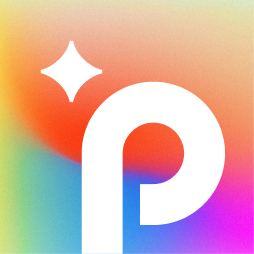What is Openart Creative Upscale?
Creative Upscale is a tool that enhances images to stunning 2K or 4K resolution by adding more clarity and details. Users can select from different modes of upscaling based on their specific needs. The tool provides tutorials for users to learn how to use it effectively, offering a cheaper alternative to other upscale methods. Additionally, Creative Upscale offers different upscale levels, including precise upscale and creative upscale options, allowing users to achieve their desired results with ease.
Who created Openart Creative Upscale?
Creative Upscale was created by Nitin Khanna. The company offers various AI tools such as Sketch to Image, Creative Variations, Anime Character, Stock Image Transformer, Custom People Stock Photos, AI QR Code, and Magic Brush. Nitin Khanna's vision and leadership have driven the company's development of innovative AI solutions for diverse creative needs.
How to use Openart Creative Upscale?
Here is a comprehensive step-by-step guide on how to use Creative Upscale:
-
Access Creative Upscale Tool: Visit the Creative Upscale tool on the provided link.
-
Upload Your Image: Click on the option to upload your image. You can either click on the designated area or drag and drop your image into the upload section.
-
Choose the Upscaling Mode: After uploading your image, choose the upscale mode that best suits your needs. The tool offers different modes to enhance images to stunning 2K or 4K resolution, adding more clarity and details.
-
Initiate the Upscaling Process: Once you have selected the upscale mode and uploaded your image, initiate the upscaling process by following the on-screen instructions.
-
Review the Enhanced Image: After the upscaling process is complete, review the enhanced image to ensure it meets your expectations in terms of resolution, clarity, and details.
-
Save or Download the Enhanced Image: If you are satisfied with the results, you can save or download the enhanced image to your device for further use or sharing.
-
Explore Tutorials (Optional): For additional guidance on using Creative Upscale effectively, you can explore the tutorials provided in the tool, which offer in-depth insights and tips on maximizing the tool's capabilities.
By following these steps, you can effectively use Creative Upscale to enhance your images to higher resolutions with improved clarity and details.
Get started with Openart Creative Upscale
Openart Creative Upscale reviews
What do you like most about using Openart Creative Upscale?
I love the variety of upscaling modes available. The precise upscale option works wonders for my product images, enhancing them significantly without losing detail.
What do you dislike most about using Openart Creative Upscale?
The only downside I've noticed is that the processing time can be a bit longer for larger images, but the results are worth it.
What problems does Openart Creative Upscale help you solve, and how does this benefit you?
It helps me improve the quality of my images for my online store, making them look more professional. This has directly contributed to increased customer engagement and sales.
Are you sure you want to delete this item?
What do you like most about using Openart Creative Upscale?
The clarity that it adds to my images is astounding. The transition to 4K resolution has made a massive difference in the quality of my portfolio.
What do you dislike most about using Openart Creative Upscale?
Sometimes the tutorials could be more detailed, especially for first-time users. A more comprehensive guide would be helpful.
What problems does Openart Creative Upscale help you solve, and how does this benefit you?
It allows me to upscale images that were previously too pixelated for my graphic design projects. This has saved me time and improved my overall output quality.
Are you sure you want to delete this item?
What do you like most about using Openart Creative Upscale?
The creative upscale mode is fantastic for my artistic projects. It adds a unique flair to images that I wouldn't have been able to achieve otherwise.
What do you dislike most about using Openart Creative Upscale?
I wish there were more preset options for specific styles. However, the flexibility of the tool makes up for it.
What problems does Openart Creative Upscale help you solve, and how does this benefit you?
It helps me enhance my artwork for online displays, making them more appealing to my audience and increasing my visibility in the art community.
Are you sure you want to delete this item?
Openart Creative Upscale alternatives
Cutout.pro is an AI-powered platform for image background removal, enhancing, editing, and animation.
Image upscaling enhances image resolution and quality by enlarging images while preserving details and sharpness.
Upscale.media enhances image quality and resolution using AI, offering bulk transformations and seamless API integration.
Related Categories
- 3D Model Generators
- AI Portrait Generators
- Art Generators
- Avatar Makers
- Background removers
- Character Chat Tools
- Deepfake Makers
- Design Generators
- Drawing Generators
- Headshot generators
- Image Enhancer & Upscalers
- Image Generators
- Infographics Tools
- Interior Design Tools
- Outfit Generators
- Photo Editors
- Photographers Tools
- Product Design Tools
- Story Generators
- Text To Image Tools