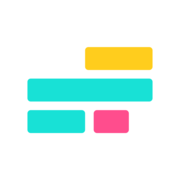
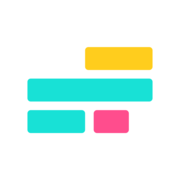

What is Kapwing AI Image to Video?
Kapwing's AI Image to Video tool allows users to transform static images into engaging videos. Users can upload JPG, PNG, or GIF files to create dynamic video content suitable for social media platforms emphasizing video. The platform supports various image-to-video workflows, from simple tasks like converting single images to videos to more complex processes like freeze framing and editing video clips. Users can customize their videos by adjusting aspect ratios, durations, adding audio tracks, and making edits like cropping, adding backgrounds, animations, shapes, and filters. After editing, users can download the videos in MP4 format or directly share them on social media platforms like Facebook, Instagram, or Twitter, making it a versatile and user-friendly tool for creating captivating video content from images.
Who created Kapwing AI Image to Video?
Kapwing AI Image to Video was created by Julia Enthoven. She is a co-founder of Kapwing, a company founded in 2017 that provides a suite of creative tools for modern video. Julia is passionate about empowering creators to express themselves through multimedia content. Kapwing's platform enables users to edit videos, images, and GIFs seamlessly. The company focuses on simplicity and accessibility, making it easy for anyone to create engaging visual content for their projects and social media platforms.
Who is Kapwing AI Image to Video for?
- Social Media Manager
- Digital Marketer
- Content creator
- Graphic Designer
- Educator
- Videographer
- Small business owner
- Artist
- Blogger
- Photographer
How to use Kapwing AI Image to Video?
To use Kapwing AI Image to Video, follow these steps:
- Go to the Kapwing website and locate the AI Image to Video tool.
- Click on the tool to access the interface.
- Upload the images you want to include in your video project.
- Arrange the uploaded images in the desired order for your video.
- Customize the duration each image will be displayed.
- Add transitions between the images for a smooth video flow.
- Include text overlays or captions if needed.
- Select background music from the available options or upload your music.
- Preview the video to ensure everything looks as you want.
- Once satisfied, click on the "Create" or "Export" button to generate your AI-generated image to video project.
- Download the video to your device or share it directly on social media platforms.
By following these steps, you can easily create engaging videos using the Kapwing AI Image to Video tool.
Get started with Kapwing AI Image to Video
Kapwing AI Image to Video reviews
What do you like most about using Kapwing AI Image to Video?
I love how easy it is to convert images into videos. The interface is intuitive, and I can quickly upload JPG or PNG files and create engaging content without any technical skills.
What do you dislike most about using Kapwing AI Image to Video?
While the tool is fantastic, I wish there were more advanced editing features, such as video transitions or a wider selection of audio tracks to choose from.
What problems does Kapwing AI Image to Video help you solve, and how does this benefit you?
It helps me create dynamic social media posts that stand out. By turning static images into videos, I can engage my audience better, which has increased my post interactions significantly.
Are you sure you want to delete this item?
What do you like most about using Kapwing AI Image to Video?
The customization options are fantastic! I can adjust aspect ratios and durations easily, which helps my videos fit perfectly on different social media platforms.
What do you dislike most about using Kapwing AI Image to Video?
Sometimes the processing speed can lag, especially with larger files, but it's not a major issue when I consider the overall quality.
What problems does Kapwing AI Image to Video help you solve, and how does this benefit you?
It saves me a lot of time creating promotional videos for my business. The ability to quickly convert images into videos means I can keep my content fresh and engaging without spending hours on editing.
Are you sure you want to delete this item?
What do you like most about using Kapwing AI Image to Video?
The tool is user-friendly and allows me to create captivating videos quickly. I especially appreciate the ability to add backgrounds and animations.
What do you dislike most about using Kapwing AI Image to Video?
I find the audio options somewhat limited. Adding more curated audio tracks would enhance the overall video experience.
What problems does Kapwing AI Image to Video help you solve, and how does this benefit you?
It enables me to convert my artwork into promotional videos easily. This has helped me reach a broader audience and showcase my work more effectively on social media.
Are you sure you want to delete this item?
Other tools from Kapwing
Kapwing AI Image to Video alternatives
AI Image to Videos technology effortlessly converts images into engaging videos with added music and voiceovers.
Vidnoz AI Image to Video easily converts images into engaging videos with customizable styles and elements.
Canva Photo to Video Converter transforms photos into engaging video presentations with ease.
Getimg.ai's AI Image to Video tool turns images into stunning short videos using advanced AI techniques.
 AI Deepfake
AI Deepfake
 AI Text to Video
AI Text to Video



